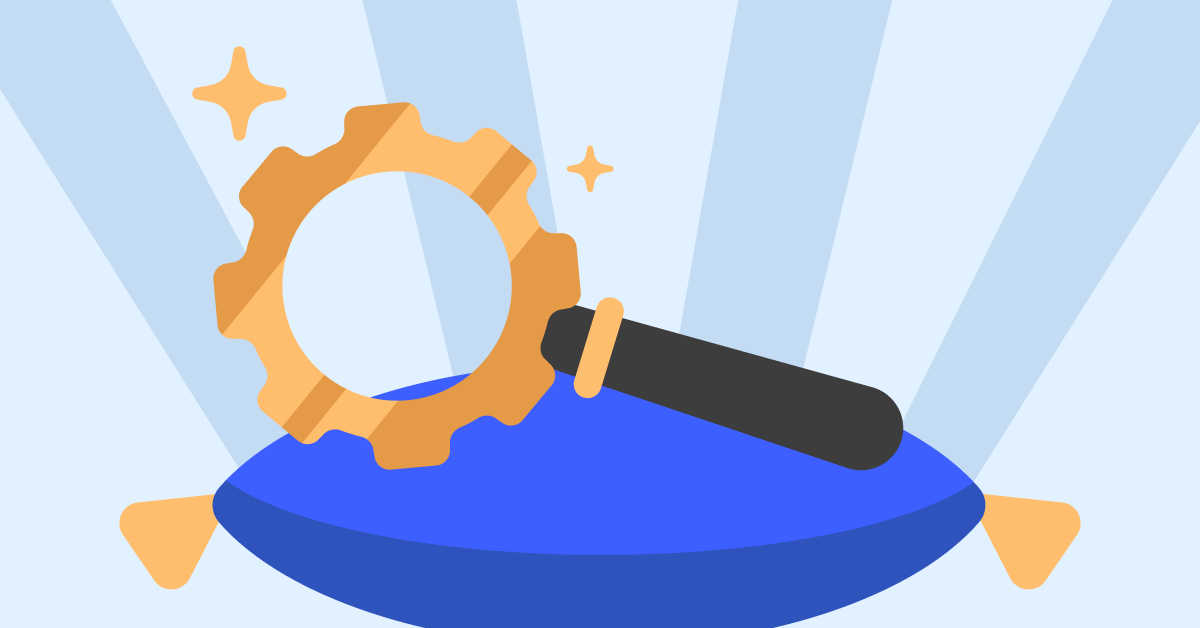If you want to stream movies and shows from Disney, Marvel, Pixar, and others, you should definitely get a Disney+ subscription.
But there’s an unexpected issue that may sometimes prevent Disney Plus users from logging in. You may have been able to log in without any problem yesterday, but today, accessing your account is impossible.
Check the Disney plus Service Status
Before diving into any troubleshooting steps, ensure there’s nothing wrong with the platform itself. If the Disney Plus servers are down, that explains why you can’t log in.
Go to the official DisneyPlus Twitter account and check if there’s any news about any server problems.
If there are no known issues, pursue the troubleshooting steps below.
Fix Disney+ Not Logging In
Check For Typos
Maybe you typed too fast, and you made some typos. Make sure you’re using the same email address you used to subscribe to the service.
If you can’t log in to Disney+ on PC, check if the keyboard language has recently been changed.
Check If Your Profile Is Still Active
If you’re not the account owner and you can’t log in, maybe your profile was deleted.
As a quick reminder, Disney+ account owners can create up to seven profiles for family members and friends.
If the account owner deleted your profile, be it accidentally or deliberately, no wonder, you can’t log in. Either way, you need to ask them to check if your profile is still active.
Restart Your Devices
Irrespective of the device you’re using to stream Disney Plus, go ahead, and power cycle it. You can also go the extra mile and unplug the power cord from your TV, computer, or console.
Check Your Internet Connection
- Ensure your connection is stable. Power cycle your modem. If you haven’t completely unplugged the modem in a long time, plug out the power cord. Leave the modem unplugged for two minutes. You can then power it back up.
- Fix bandwidth issues. Disconnect other devices connected to the same network.
- Disable your VPN. If you’re using a VPN, disable the tool. One possible reason why Disney Plus does not let you log in is that it detected you’re using a VPN.
Check Your Browser
If you can’t log in to Disney Plus’ login page on your PC browser, start by disabling your extensions. Ad Block or uBlock Origin may sometimes prevent you from logging in. Turn off all your extensions and check if you can go in.
- If you’re using a Chromium-based browser, click on the browser menu.
- Then select More tools.
- Select Extensions.
- Use the slider to disable the extensions.
Clear the browser cache. All the temporary files that got stored in your browser cache may break the login scripts.
- Click again on your browser menu and select History. You may need to select History twice on some browsers.
- Then, go to the Clear browsing data option.
- Hit the Clear data button to clear the cache.
Use a different browser if you still can’t log in after disabling the ad blockers and clearing the cache.
Update the App
If you’re running an outdated Disney+ version, the app may not behave as expected. Update the app and check if the login problem persists.
For example, if you’re trying to log in to Disney+ on your Android or iOS phone, open the Play Store or App Store, depending on your phone model. Then search for Disney+, and hit the Update button (if there is one).
Reinstall the App
If updating the app did not fix your login problem, you may want to reinstall it. If certain files got corrupted, reinstalling a fresh copy of the app may fix these issues.
Read & Write more about: technology write for us
 Lifeyet News Lifeyet News
Lifeyet News Lifeyet News