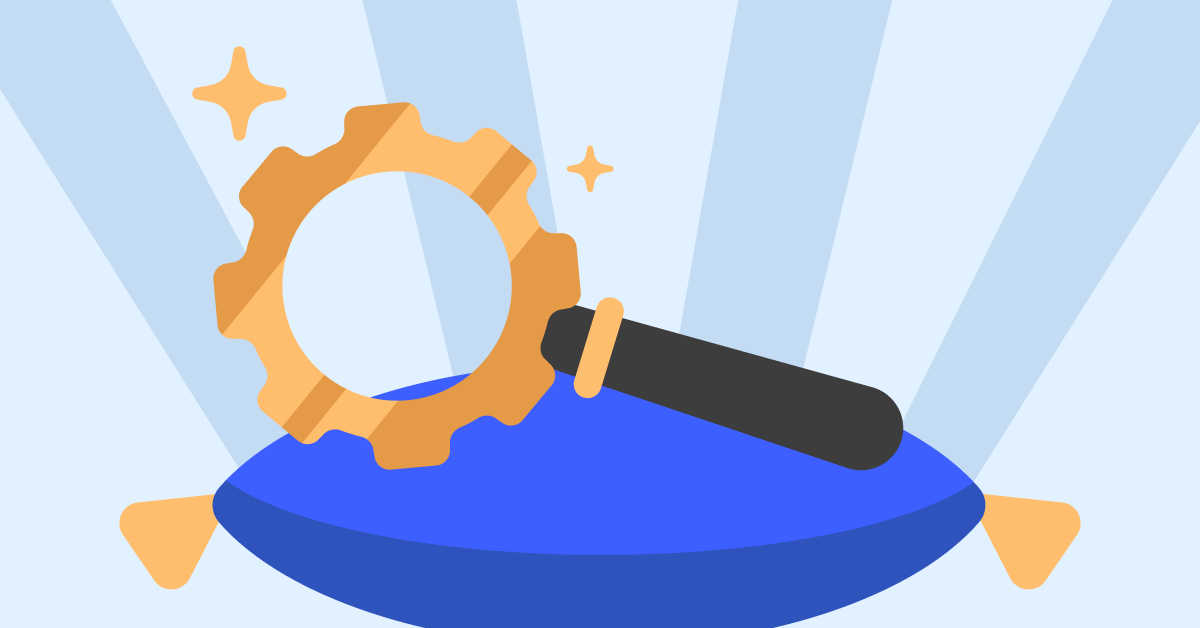There are times when Spotify won’t let you log in to your account, although you’re using a valid username and password. Such unexpected events are quite confusing, especially if the app suddenly locks you out. There are a few methods that you can use to fix this issue on Android, and we’ll list them below.
Why Can’t I Log in to Spotify with Correct Password?
Check Your Login Details
First things first, ensure you’re using the right login screen. If you created your Spotify account using your Facebook or Apple account, tap “Log in with Facebook” or “Log in with Apple“. On the other hand, if you created your account the standard way using a stand-alone username and password, then tap “Login.”
about:blank
If you move abroad, you need to go to your profile page and change your country settings. If you’re trying to connect from a different country, you may occasionally experience various login problems. So, you can either log in to Spotify from the country you originally signed up in or simply update your country settings. If you can’t edit your settings, contact Spotify support.
Reset Your Password
By the way, if you signed up with Facebook but you deactivated your account, you need to reset your Spotify password. Use the password reset form, enter the email address associated with your FB account and follow the on-screen steps to create a new password for your Spotify account.
By the way, if you’re getting a message that says your password reset link is not valid or already used, open the reset link in Incognito Mode.
Update the App
Make sure you’re running the latest Spotify version on your Android device. Launch the Play Store app, search for Spotify, and hit the Update button to update the app. Restart your device and check if you can log in now.
Clear the Cache
As junk files pile up on your device, they may sometimes prevent you from logging in to Spotify. Clear the cache and check if this solution does the trick for you.
Go to Settings, select Apps, go to All Apps and select Spotify. Then hit the Storage option, and tap the Clear cache button.
Then go to Settings, select Storage, and clear all the junk files from your device.
Reinstall Spotify
If the problem persists, uninstall Spotify and restart your device again. Then go back to Play Store and reinstall the app. If the app itself got corrupted, reinstalling it should fix the login problem.
Remove Third-Party App Access
If you linked Spotify to other apps, navigate to your Apps page, and tap the Remove access button. Or go to App Settings, select Connect to Apps and disconnect Spotify from third-party apps.
Check if removing third-party app access fixed the problem.
Conclusion
If you can’t log in to your Spotify account although you’re using the correct username and password, reset your password and update the app. Additionally, clear the app cache and remove third-party app access to Spotify. If the issue persists, reinstall the app. Are you still experiencing login issues on Spotify? Let us know in the comments below.
Read & Write more about: technology write for us
 Lifeyet News Lifeyet News
Lifeyet News Lifeyet News