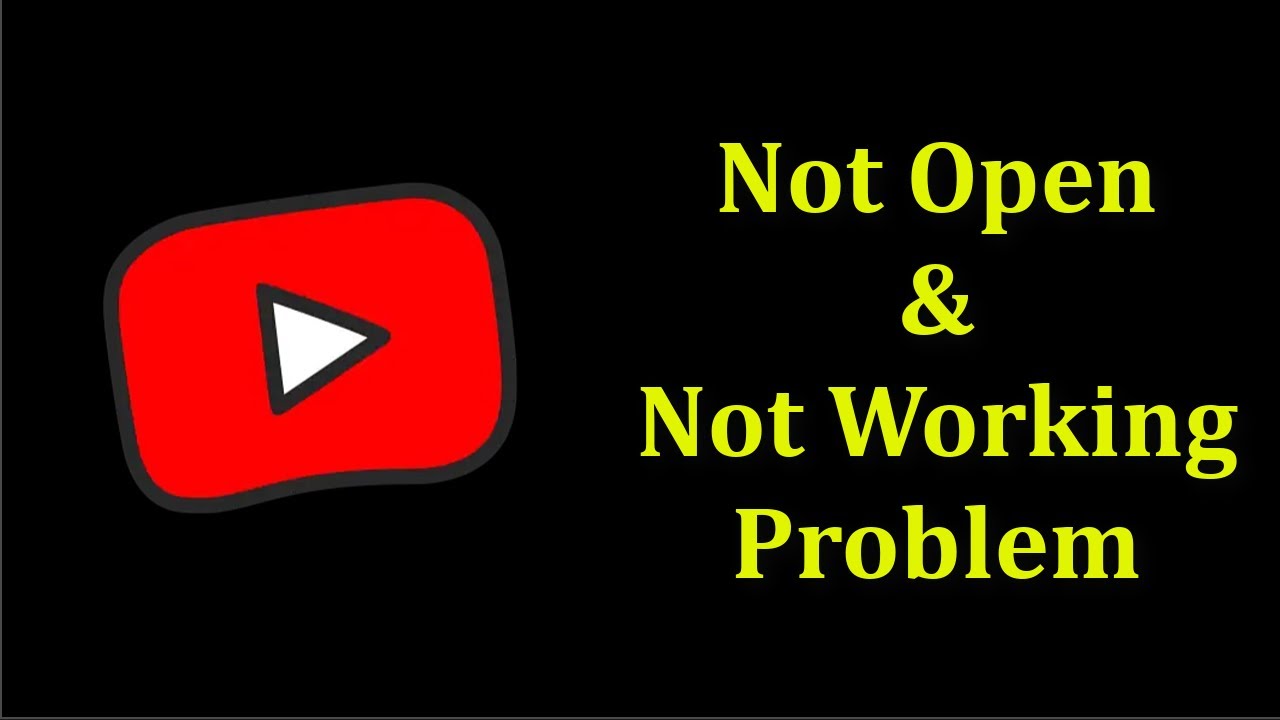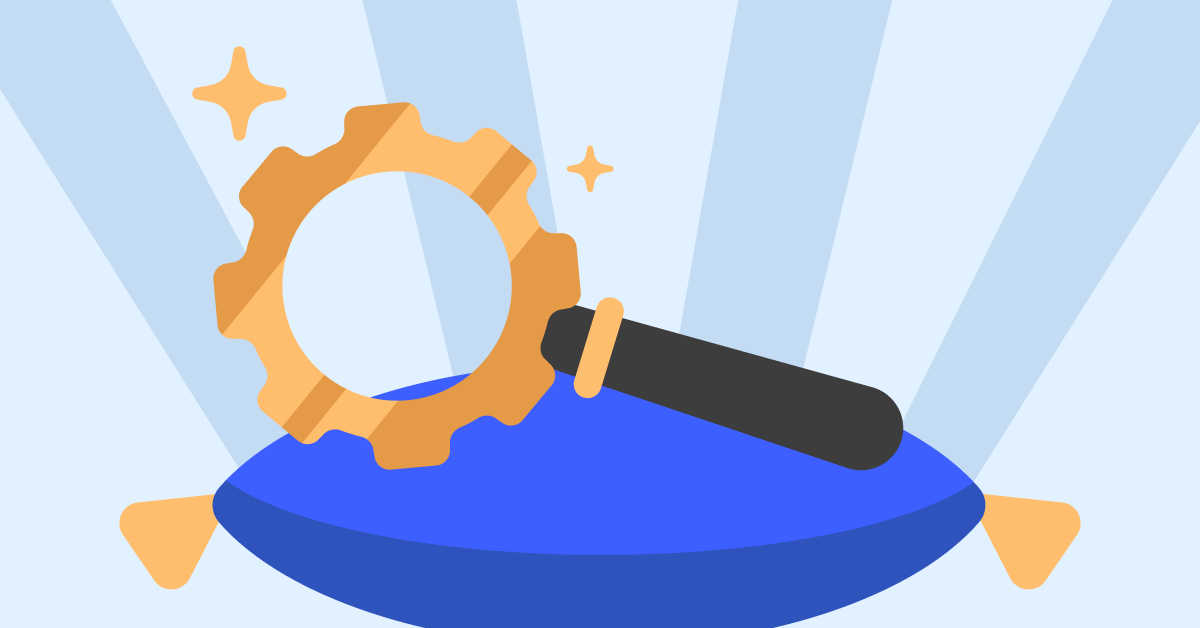If you’re a parent and you want to protect your child from accessing inappropriate content on YouTube, switch to YouTube Kids. The service automatically filters the search results ensuring your child can only access safe content. But as with everything tech, the platform may sometimes fail to load the videos your kid is interested in.
Kids are usually impatient, so when YouTube Kids is not working, they’ll rush to you asking you to fix the problem. Let’s jump right in and explore what you can do when YouTube Kids won’t work.
What to Do if YouTube Kids Is Not Working
Sign Out and Sign Back In
One of the quickest ways to fix this issue to simply log out of the problematic YouTube Kids account. In this manner, you’ll establish a new server connection for the device associated with your account. So, click on the lock icon, sign out, and restart your device. Then sign back in, set up the account again if prompted, and check the results.
Check Your Connection
Unplug your router’s power cable and wait for two minutes. Then plug the power cord back in, power up your router, and check the results. If you don’t have enough bandwidth, switch to a cable connection and disconnect all the other devices using the connection.
On mobile devices, enable Airplane mode for a few seconds, and then re-enable cellular data. Alternatively, switch to a Wi-Fi connection and check if YouTube Kids videos are playing now.
Clear the Cache
Ideally, use YT Kids on Chrome. So, if YouTube Kids won’t work in your web browser, go to More options, select History, and go to Clear browsing data. Clear your cache and cookies from the last four weeks and check if the issue is gone. If it persists, clear the YT Kids cache from the beginning of time.
Go to Settings, scroll down to Cookies and other site data and click on All cookies and site data. Enter “kids” in the search field and hit the Remove all shown button to clear the cache associated with YT Kids. Refresh your browser and check the results.
If you’re using the YouTube Kids mobile app, go to Settings, select Apps, and then tap All apps. Select YouTube Kids, go to Storage, and hit the Clear cache button. Restart your device and launch YT Kids again.
Disable Browser Extensions
If the issue persists on your web browser, disable all the extensions and try again. It’s not uncommon for adblockers and privacy extensions to interfere with YouTube’s scripts.
Additionally, check for updates and install the latest browser version on your computer. If the issue persists, switch to a different browser and check if YouTube Kids is working properly now.
Update the App
If your YouTube Kids mobile app is still not loading videos, launch the Google Play App, type “YouTube Kids” in the search field, and check for updates. Hit the Update button next to the app to install the latest updates. Launch the app and try again.
Edit Your Parental Safety Settings
Many users complained that YouTube Kids stopped working after editing the parental settings. The problem is that if you sign into the parent settings, YouTube will show the content as approved, but it won’t show up on the kid’s account.
Go back to the initial settings, and check if the issue is gone. For example, if you’re now using the “Approved channels” method, switch to the “Go down the rabbit hole” method and let your kid use the search functionality. Wait for a few minutes and go back to your preferred settings.
Conclusion
If YouTube Kids won’t play any videos, check your connection and log out of your account. Then check the parental safety settings and clear the cache. If you’re using the mobile app, check for updates. Which of these solutions worked for you? Share your feedback in the comments below.
Read & Write more about: technology write for us
 Lifeyet News Lifeyet News
Lifeyet News Lifeyet News