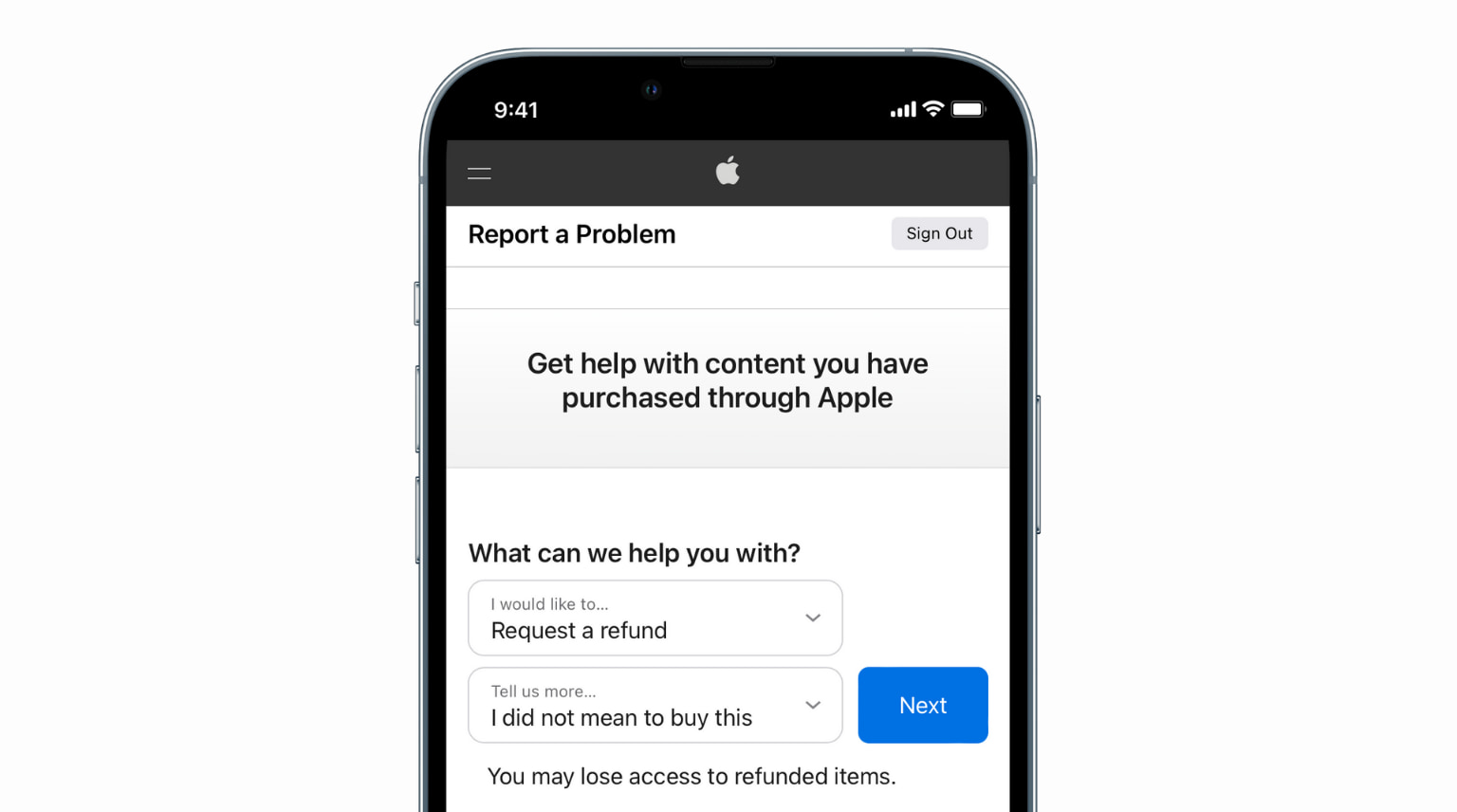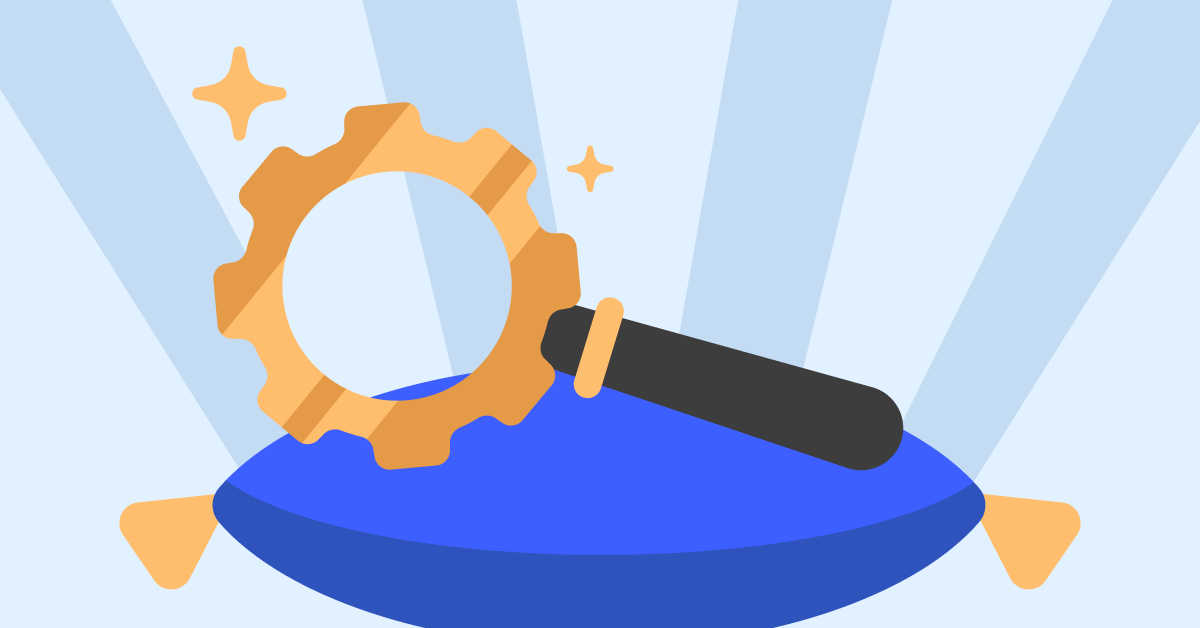Have you ever purchased something only to have to return it? Who hasn’t, right? You might have returned some shoes or clothes, but now you need to return an app. Returning an app is possible, but there are some things you need to keep in mind if you want to get your money back.
Apple has rules every user needs to follow if they want to get a refund on a purchase. For example, there are limits when it comes to the refund time, and if what you bought has been used or not. This is what you need to keep in mind if you think there is a chance you might return your purchase.
How to Get a Refund from the App Store Using Your iPad or iPhone
If what you purchased is an app, then these are the instructions for you. Open the Mail app on your iOS device and look for the receipt Apple sent you. Once your receipt is open look for the Report a Problem link.
When you get to Apple’s report a problem page, you’ll need to enter your Apple ID. Select Choose Problem and when the menu options show up choose the one that explains why you want a refund.
You can choose from options such as:
- I’d like to request a refund
- I didn’t authorize this purchase
- Didn’t approve this purchase
- Didn’t receive or unable to find purchase within the app
- App (or in-app) fails to install or won’t download
- The app doesn’t work or behave as expected
To finalize your refund request, follow the prompt and it gives you options to either visit the iTunes Store support, submit your problem, or to either contact the developer. Don’t panic if you don’t hear from Apple immediately since they should get back to you in a few days, a week at the most.
How to Get a Refund From Apple App Store From Any Browser
There is no obligation to use your iPhone or iPad to get a refund on an app. You can use any browser, and the process is just as easy as if you were using your iPad. First, you’ll need to go to Apple’s Report a Problem page.
Add your Apple ID username or your Emails, either is fine and don’t forget to add your password. Click on the tab that describes what you’re going to return, such as a book, music, TV shows, apps, etc.
To the right of your purchase, you will see the Report a Problem link. Click on it and choose the reason for your return. Depending on the reason, Apple will either advise you to contact the developer directly, will accept your request, or direct you to iTunes Store support. You should hear from Apple within a few days.
Keep in mind that you can only make return 90 days from the day of your purchase. Don’t be surprised if you’re contacted by Apple to explain further why you want to return the app. If you say that you simply didn’t like the app or that you only needed to use it once, there is a good chance that Apple will deny your request for a refund.
Conclusion
No matter how much research you do, there will always come a time when you’ll need to return an app. The app could be overrated, and when you give it a try, it is not what you expected and only crashes. After you try and return your purchase, don’t forget to share your experience with me in the comments below.
Read & Write about : technology write for us
 Lifeyet News Lifeyet News
Lifeyet News Lifeyet News