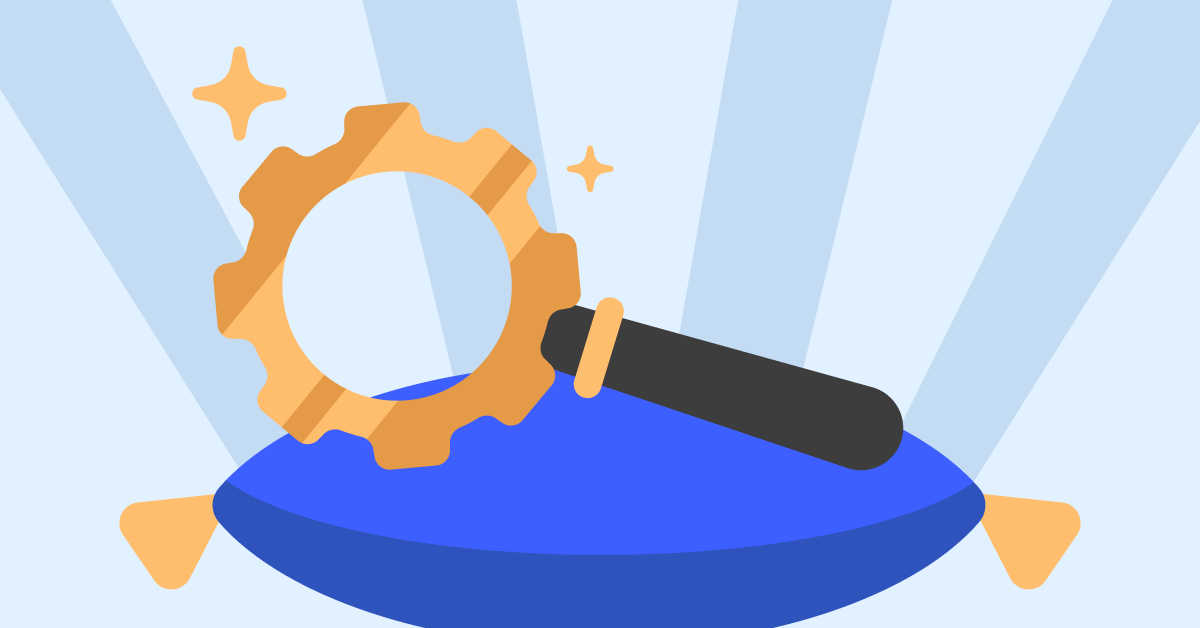This weekend, a friend somehow managed to acquire my Netflix password. Naturally, I had to change it. It took me a while to find where I could go on the website to change the password. After about 5 minutes, I finally figured it out.
From Desktop Browser
- Login to Netflix and ensure the primary account holder’s name is selected in the upper-right corner of the screen. If you have forgotten your password, go to the Password Reset page and enter the email address for your account, then follow the directions in your email.
- Mouse over your name in the upper-right corner, then choose “Your Account“.
- Select the “Change password” link.
- Type your “Current Password“, “New Password“, then “Confirm New Password“.
- If you wish to boot any devices that use Netflix out of your account and require the new password be entered next time it is used, check the “Require all devices to sign in again with new password.“
- Select “Save“.
From iOS & Android App
- Login to the Netflix app. If you have forgotten your password, tap the “Forgot Your Password?” option.
- Select the “Menu”
 icon at the upper-left corner of the screen.
icon at the upper-left corner of the screen. - Scroll down and select “Account“.
- A browser page will open where you can select “Change password“.
- Type your “Current Password“, “New Password“, then “Confirm New Password“.
- If you wish to boot any devices that use Netflix out of your account and require the new password be entered next time it is used, check the “Require all devices to sign in again with new password.“
- Select “Save“.
Read & Write more about: technology write for us
 Lifeyet News Lifeyet News
Lifeyet News Lifeyet News