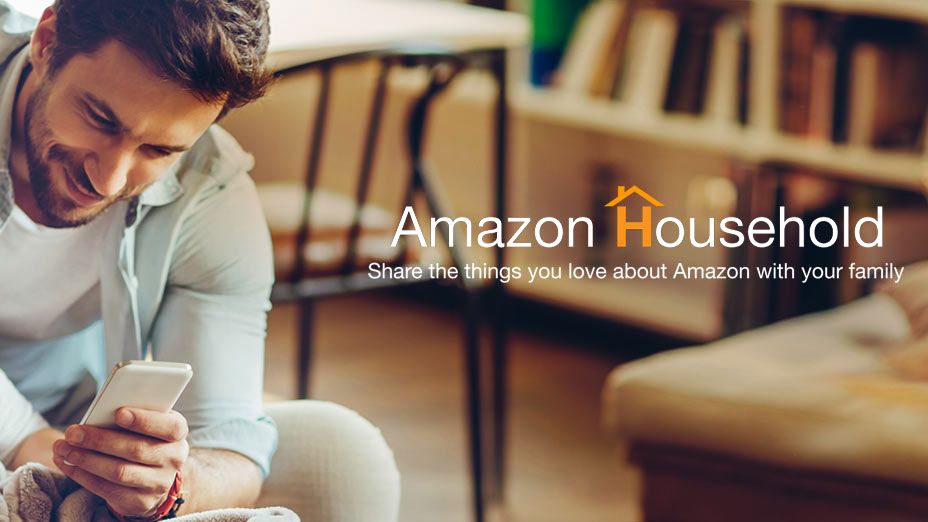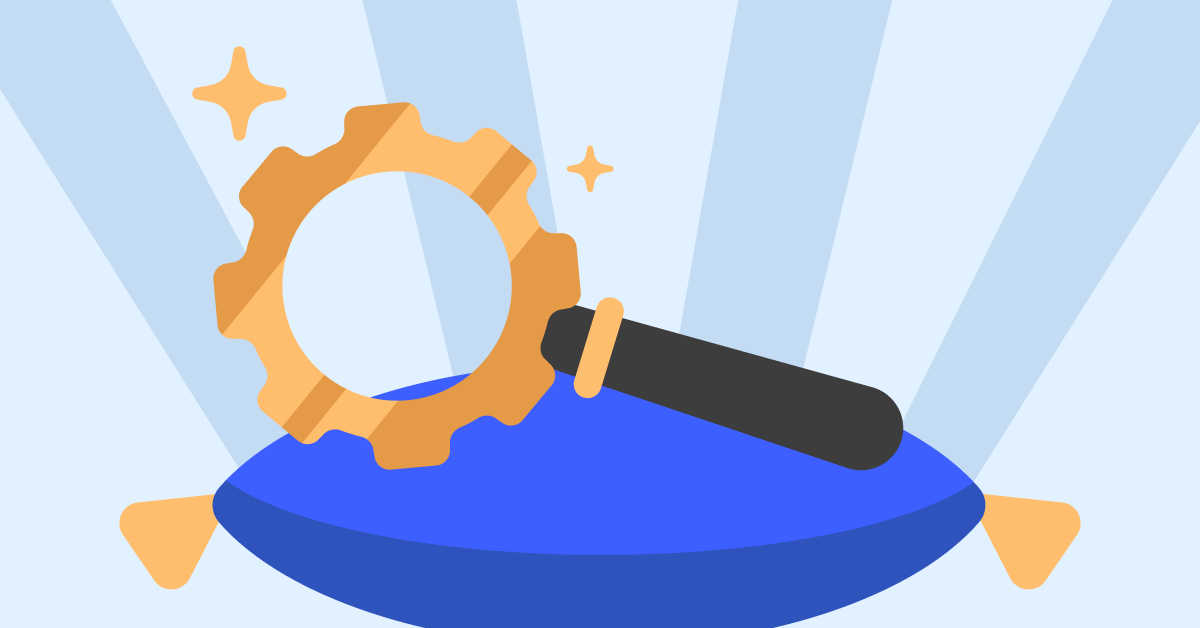Amazon(.com) is an eCommerce giant, the leading online retailer in the world. From starting off in book sales to now hosting its own video streaming platform, Amazon handles cloud services, everything Kindle, an artisan market platform, grocery sales through their pantry and Whole Foods, and sales of almost any commercial and used product imaginable. I wouldn’t be surprised if they started selling real estate in the near future!
One of the perks of taking advantage of Amazon’s endless services is signing up for Amazon Prime Membership. For just $12.99/month, Prime Insiders get special deals on delivery, access to Prime Video and Prime Music, and other shopping benefits such as special discounts through Amazon Family and Prime Wardrobe.
Amazon Household
Not only can you, the holder of the Prime account, benefit from Prime, but so can your family. Through Amazon Household you can set up individual profiles for family members and share your Prime benefits, including streaming services. Two adults, four teens, and four children are allowed to link to an individual’s Amazon Household.
Now, it’s not so much that one of your kids has access to your Prime account, but perhaps when you log onto Prime Video you don’t want to see an endless list of children’s shows being suggested for you to watch. Perhaps there are certain things you don’t want that child accidentally clicking, purchasing, or viewing. When that becomes a concern, it’s time to take advantage of Amazon Household and create a profile for your young one!
Setting Up A Profile
- First, log into your Amazon account and then navigate to the Amazon Household main page.
- Click on “Add a Child.” A form will pop up for you to fill out. It will require you to input in your child’s name, gender, and date of birth. Don’t forget to select an avatar as well! Select “Save”.
- After adding your child, you will be taken to your Household overview page. Scroll down to the bottom to see your child’s summary.
A child’s profile includes Amazon Freetime and Amazon Family. Amazon Freetime enables a kid-safe browser that can be managed in the Parent Dashboard of your household settings. Amazon will give you the option to sign up for a 1-month free trial if you do not already have Amazon Freetime Unlimited. With Freetime Unlimited your child will have access to thousands of kid shows, books, apps, and games. If you want to opt out, you can skip and be taken to the details of your child’s profile. There, you can view communication history, time on certain application types, and settings.
- Click “Settings.”
- To enable kid-friendly settings, go to “Manage Prime Video Access” and select the slider.
- You can adjust other profile settings including the age filter, in-app purchasing permissions, and daily time limits.
- When you toggle on daily time limits you’ll be able to determine when to shut your child’s devices off and set education goals. Remember to select “Apply Changes” to save your settings.
- If you would like to hand-select what your child views from your Amazon purchases go to “Add Content”. For instance, if you purchased a book on Kindle, you can toggle access “on” so your child will have access to it as well, and so on. You will be given five options to choose from: Apps, Books, Videos, Audible, Alexa Skills.
- Should you need to get your child’s attention away from their Kindle or any Amazon device they’re hooked into, there is a “pause” option at the top of the menu. This will pause access for a set amount of time.
- Conclusion
Setting up a profile for the kids in your household is beneficial in many ways. It controls screen time and it controls content. The profile helps you plan out educational materials and even prevents your kids from buying anything.
With Amazon Household you are managing your child’s exposure to technology in a world that throws so much of it at us. If anything, giving your child a profile is Amazon’s way of teaching them moderation! Who knew that life lessons would be another thing Amazon could sell nowadays.
Read & Write about : technology write for us
 Lifeyet News Lifeyet News
Lifeyet News Lifeyet News