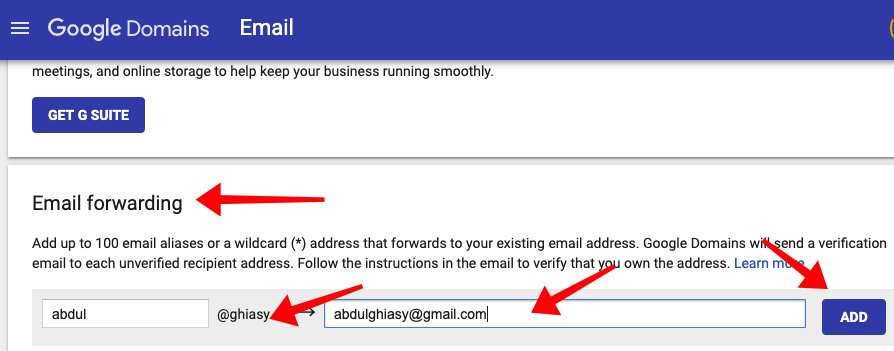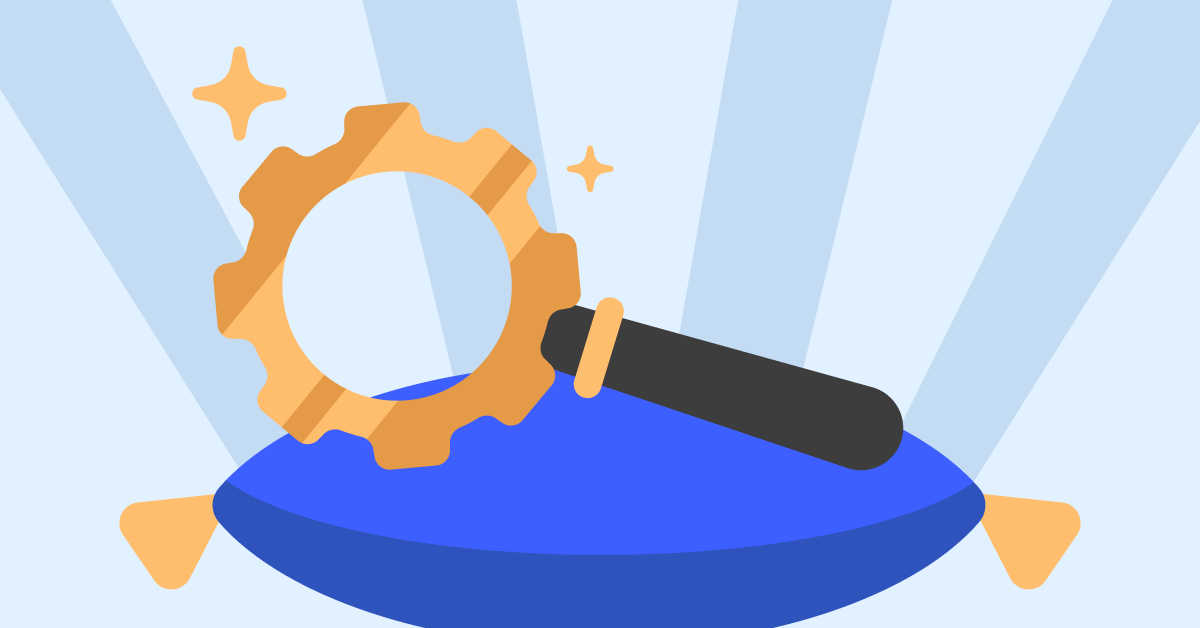Google Domains: what is it, and how should I be using it?
If you’re a business owner looking for a website hosting service or a professional email system, you may want to consider using Google Domain.
In this comprehensive 2022 guide, we’ll tell you everything you need to know about Google Domains emails and how to use them.
What is Google Domains?
Google Domains is a website domain registration and hosting service released by Google back in 2015.
In Google Domains, you can verify whether a domain name is taken or not, purchase an unused name, and use that domain to host your personal or business website.
Google Domains should not be confused with Google Sites, which is a website creation tool similar to WordPress or Weebly.
Google Domains Key Features
Some key features that Google Domains offers are:
- DNS hosting – website hosting
- Domain sharing – you can share your domain with multiple people
- Multi-domain registration – you can have multiple domains registered at once
- Free Cloud DNS – you can host your DNS servers on alternate/third-party servers
- DNS export – you can save your DNS zone file as a copy so you can import it elsewhere
- Domain transferring – you can transfer domains you already own to Google Domains
There are also resources for professional emails, website creation tips, and ad services. They aren’t innate functions of Google Domains, but they work well with it.
How Much Does Google Domains Cost
The price of registering a domain on Google Domains varies depending on the domain ending. The domain ending is what goes after the domain name (.com, .gov, .dev, etc.).
The lowest price for a domain is $7 per year, but they can go upwards of $120.
Popular domain endings such as .com, .net, and .org go for only $12 a year.
Can You Use Google Domains With WordPress?
Yes, most external domain hosting and website building services can be used with Google Domains. You need to connect your Google domain to the WordPress host. Here’s how:
>Go to the domains page on WordPress
>Select desired site, and click the “Add Domain” option.
>Hit “Upgrade,” which is found next to “Already own a domain?”
>Enter the google domain you’d like to map and hit the “Add” button
>Complete the checkout for the domain mapping
How to Register a Domain With Google Domains
Google makes registering a domain fairly simple. All you need to do is search for an available domain and choose a domain ending.
Click “add to cart” and proceed to checkout. Adjust the order settings to your preferences, enter your contact information, and make the transaction.
After that, your domain will be up within the next 24 hours.
What is a Google Domains Email?
A Google Domain email is a professional email address connected to a registered domain.
It’s Cloud-based and typically uses the domain name as the “@.”
How Does a Google Domains Email Work?
Google Domains email allows up to 100 unique aliases that can be set up to forward emails to other personal accounts.
Emails can likewise be sent through personal accounts under the alias email address.
What Can You Do With a Google Domain Email?
A Google Domain email can be used in a variety of ways, such as using a certain email alias as a support email contact or an informational email service.
This can help avoid cluttering a single email address and allows for information to be transferred directly where it needs to go.
You can also use your domain email as part of an email listing service to advertise your business, send promotionals, or send “thank yous” to loyal customers.
You might also find using domain emails can make it easier to communicate with employees inside your business.
How Much Does a Google Domains Email Cost?
When you register a domain on Google, you get a free domain email.
The free domain email address comes with 100 aliases and includes forwarding services.
You can also assign professional email addresses to your employees by signing up for Google Workspace.
There are three options available for a Google Workspace email:
- Business Starter at $6 a month
- Business Standard at $12 a month
- Business Plus at $18 a month
Can You Get a Free Email With Google Domain?
As previously stated, you get a free Google Domain email address with the purchase of a domain.
While professional emails through Google Workspace are not included in this, personal email accounts on Google are always free.
How to Get Your Own Google Domain Email
Are you interested in getting your own Google Domain email?
The process is quite simple, so you won’t have to worry about wasting too much time trying to get everything set up.
Here is a guide on how to get your own Google Domain email.
Create a Regular Free Email Account
First, you’re either going to want to use an existing personal Gmail account or create a free new one.
This is where all the emails from your custom email address will be forwarded, so make sure it’s an account you use regularly.
This can be a professional account through Google Workspace, but it doesn’t have to be.
Your free, personal Gmail with work just as well.
Create a Custom Email Address Via Your Email Hosting
Next, you’ll have to create a custom email address through Google Domains.
To do this:
>Go to your Google Domains Account
>Open the menu and go to “Email.”
>Find the “Email Forwarding” option
>Enter your preferred alias in the first box (this is the custom email address)
>Enter the email address you want all messages to be forwarded to
>Press “Add.”
As previously stated, you are allowed up to 100 different aliases.
Allow Gmail to Receive Emails Using POP3
You have to use post office protocol (POP) in order to view Gmails in other email clients.
>Open Gmail and go to settings
>Go to Forwarding and POP/IMAP tab
>Hover the POP-dropdown section
>Choose to “Enable POP for all mail.”
>Save Changes
Next, you’ll have to back to the settings tab
>Click on “Accounts and import.”
>Go to the “Check mail from other accounts” section
>Go to “Add a mail account.”
>Enter the external email address information on the pop-ups
>Press “Add account”
Afterward, you’ll have to change the settings to receive POP emails on your email hosting client.
Allow Gmail to Send Emails Using SMTP
Next, you’ll have to set up your Gmail so that you can send emails through SMTP.
You have to first find the SMTP information for your email hosting service.
This is usually located near the POP3 information section.
>Afterwards, go to “Accounts and Import” in your Gmail settings.
>Go to “Send mail as”
>Add another email
>Use smtp.gmail.com as the server address
>Use your full name, email address, and password
>Use Gmail SMTP port 587 for TLS
>Use Gmail SMTP port 465 for SSL
After you put everything in, you should be able to send emails through your Gmail now.
Test it Out
Once you’ve set up your Google Domains email, test it out to make sure it works.
You can do this by simply sending an email to your domain’s address and making sure it was received.
Also, be sure that you can send emails as well.
Can You Connect a Custom Email Domain With Google Domains?
Yes, you can as long as you own that domain and can verify ownership.
If the email domain isn’t run from a Google server, the verification process may take a bit longer.
How to Create a Custom Email With Google Workspace
In addition to using Google Domains, Google Workspace can also be used to create a custom email address.
As previously stated, a Google Workshop subscription can go for $6, $12, and $18 a month, depending on your needs.
Once you have a Google Workshop account, you must verify your desired domain name through a TXT record to ensure the name isn’t taken.
Next, an MX record must be added so that Google Workspace can manage your domain name.
The exact instructions for adding an MX record and a TXT record can be found on Google Workspace.
Afterward, Gmail should be available for use with your custom email name.
Ready to Use Google Domains Email?
Google Domains email is an incredibly versatile function that makes managing business contacts simple and keeps the process organized.
And the best part?
The use of Google Domains and Workspace is inexpensive, easy to set up, and has loads of useful features.
The price alone makes it a great choice compared to similar services, but the functionality and conclusive interface make it miles better than the competition.
Read & Write : write for us
 Lifeyet News Lifeyet News
Lifeyet News Lifeyet News