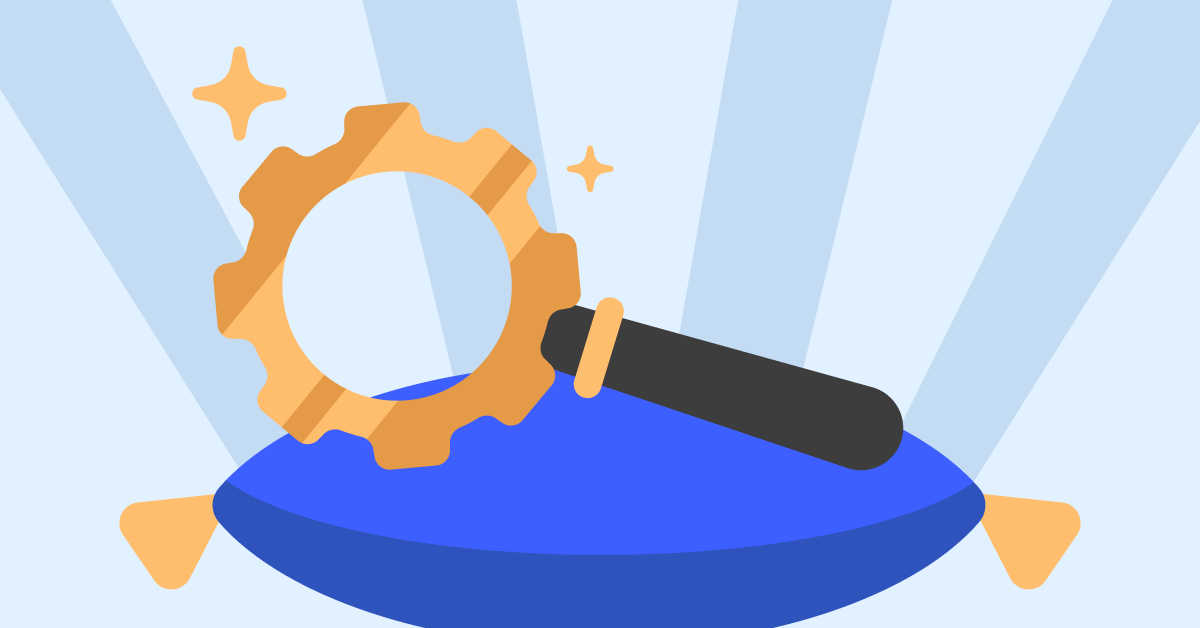With millions of users worldwide exploring ChatGPT, the AI chatbot is struggling to keep up with the demand. Now more often than ever, users encounter countless errors when accessing and using the chatbot.
The ChatGPT’s network error is an example of this; it halts your conversation with the chatbot, and you have to reopen it and start over. This error is a pain, but why does it occur? Let’s examine why network error occurs on ChatGPT and how you can fix it.
What Causes ChatGPT’s Network Error?
You may encounter a network error on ChatGPT if you ask for a lengthy response. Other possible causes include a backend issue, a problem with your internet connection, an issue with your browser, IP address blockage, or too much traffic, causing the chatbot to go crazy. Thankfully, there are some fixes you can try.
How to Fix the Network Error on ChatGPT
Having identified the causes, let’s examine how each could be responsible for causing the problem and how you can fix it.
1. Don’t Request Excessively Long Responses From ChatGPT
Have you asked ChatGPT a question that was bound to result in a lengthy response and then encountered the error? Does this happen every time you ask for something too complicated or lengthy? If so, requesting long responses is probably the cause of this annoying issue.
To rule out this possibility, you should break down your main query into smaller chunks and ask ChatGPT to answer each chunk separately. How can you make that happen? For a better understanding, let’s look at an example.
Instead of asking ChatGPT to write a lengthy essay in one go, ask for each part separately. For example, ask the chatbot to write an introduction for your topic first, then follow it up with other subheadings one after another, and finish with a conclusion.
Hopefully, avoiding requests for too long responses will help you prevent network errors on ChatGPT. But what if you get the error even when asking for shorter responses? Then, continue applying the remaining fixes.
2. Ensure the Problem Isn’t Coming From ChatGPT’s Backend
If that doesn’t work, ensure the problem doesn’t stem from ChatGPT’s backend. To do so, go to Down Detector and search “OpenAI” in the top-right search bar. If the number of reported issues spikes in the outages graph, it’s likely a backend problem.
If the problem stems from the backend, you can only wait for OpenAI to fix it, and the error will disappear. However, if no users have reported this issue, the problem likely lies elsewhere.
3. Check for Internet Issues
Having no internet connection, an unstable connection, or losing the connection in the middle of a conversation can contribute to the network error on ChatGPT. Therefore, make sure your internet connection is working correctly.
You can try to fix common internet issues on Windows or macOS. In addition, you can try testing the connection speed to ensure that your connection is stable and strong.
4. Check for Browser Issues
If you don’t find any internet issues on your device, the problem could be coming from the browser itself. You can confirm this by switching your browser, asking ChatGPT the same question, and seeing whether you get the same error.
If you don’t experience the same error in another browser, your primary browser likely has a problem. Therefore, either use another browser where you don’t encounter this error or try the following fixes to make it work on your primary browser:
- Clear your browser’s cache, cookies, and browsing history.
- Check for interference from extensions and disable them.
- Reset browser settings if the issue has started after making some changes.
5. Enable or Disable Your VPN
You’re more like to receive the network error if you access ChatGPT using a VPN-enabled browser or device. If you’re connecting through a shared IP from your VPN, it’s more likely to flag problems with the chatbot.
Are you connected to a VPN? If so, you should try switching the tool off. Once it has been turned off, you can try communicating again with the chatbot.
The opposite may also be true. Due to significant abuse on your part, OpenAI could temporarily block your IP address, disrupting your connection to the servers.
To eliminate this possibility, connect your device to a VPN. As a result, your device will be assigned a different IP address, which may help you maintain a stable connection, thereby preventing this error.
6. Use ChatGPT Later
ChatGPT has taken the world by storm. So, massive user traffic can overstress ChatGPT servers, which might explain the frequent occurrence of network errors.
If you keep getting the network error and none of the above fixes help, take a break from ChatGPT. After a few hours, try using the chatbot again and see if you still have the same problem.
Try using ChatGPT when things might be a little less busy. This will most likely be throughout the night, in the US at least. While this time might not be very convenient, you have a higher chance of catching the chatbot during quieter periods.
7. Report the Problem to OpenAI
If the issue persists, no matter what time of day you use the chatbot, report the problem to OpenAI.
Open your preferred browser and visit OpenAI’s help center. Next, click on the small chat icon in the bottom-right corner. Choose Send us a message after that. Once the chat window opens, follow the on-screen instructions to reach an OpenAI representative.
Make sure you sign in to the OpenAI website before following these steps, and keep in mind that ChatGPT support isn’t always available. So, be prepared for a delay in receiving a response.
Fix the Annoying Network Error in ChatGPT
An unexpected network error mid-conversation with ChatGPT can get a little frustrating. Hopefully, by using the fixes described in the article, you’ll be able to find and fix the primary culprit. If nothing works, you should report the issue to OpenAI, and they will take care of it.
What kind of tasks has ChatGPT helped you with? Even if you have already used the chatbot for various things, you should continue experimenting because it has enormous potential.
 Lifeyet News Lifeyet News
Lifeyet News Lifeyet News